Syncler is an Android app released with the tagline “One app to sync them all”. It is a free and open-source media player for Android devices. It is similar to Kodi, and users rate this app as a good Kodi alternative. Syncler app works on Android TV, Amazon Fire TV, Firestick 4K, Cube, Nvidia Shield Pro, Smartphones & Tablets. Notable isn’t it?
The latest version of the app is Syncler 1.3.5 and is available for all users. Let’s have a glance at the features of this app.
Syncler App Features
User Interface: The user interface of the app is fully customizable. It is so clean and easy to navigate.
Search: The search option is available on the home page of Syncler. It is a typical feature and available on all other apps so how does it make any difference? Here is the answer. This app makes searching easier with voice search
Devices: This app is available on various devices using Android OS. The best thing about this app is, it features a different user interface for TV and smartphones.
Debrid & Trakt: You can integrate the Syncler installer with Trakt.tv to easily track your history. One more thing is, you can integrate your app with Debrid manager for better fetching.
Chromecast: Casting feature is also included to cast to your TV directly.
Anime: It has a wide range of content options including Anime.
Download Syncler on Android
Syncler is not available on Google Play Store. So, you have to install it from a third-party source. Here is how you can do that:
- Download Syncler Installer APK on your phone.
- Tap on the APK and continue to install it.
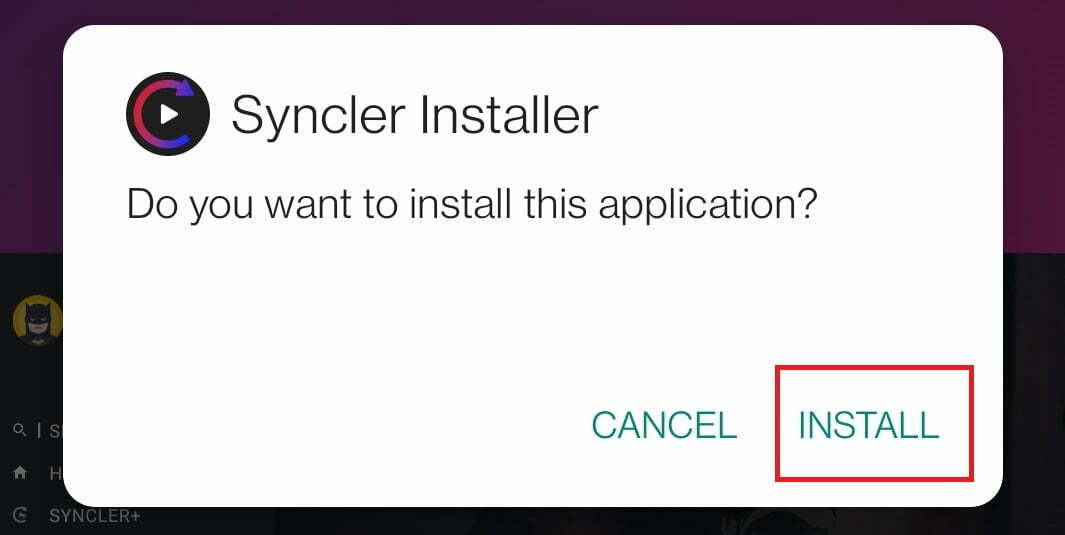
- Launch the app Installer by clicking on Open
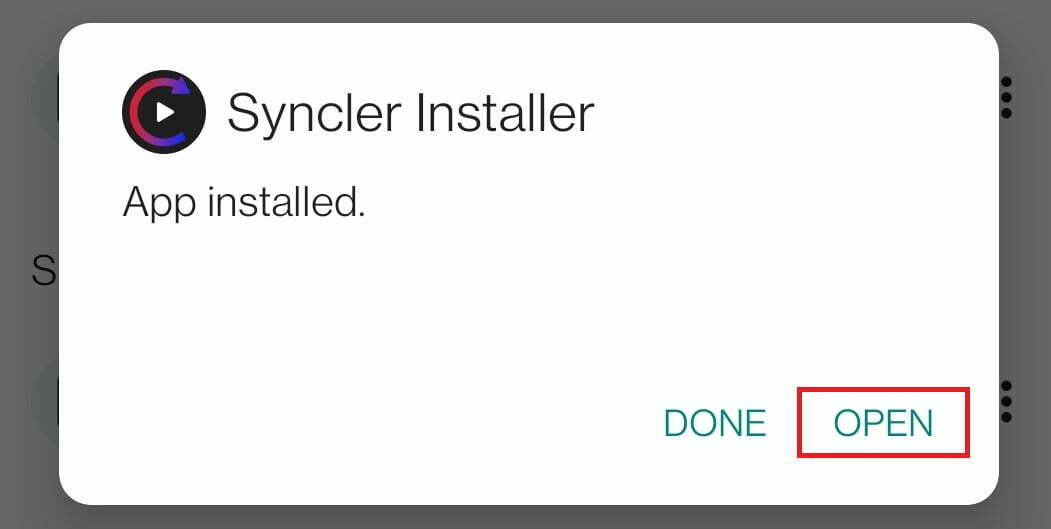
- You will see Download on the home screen. Hit on that and wait for it it complete.
- Once the download has been completed, installation of the Syncler APK will start automatically.
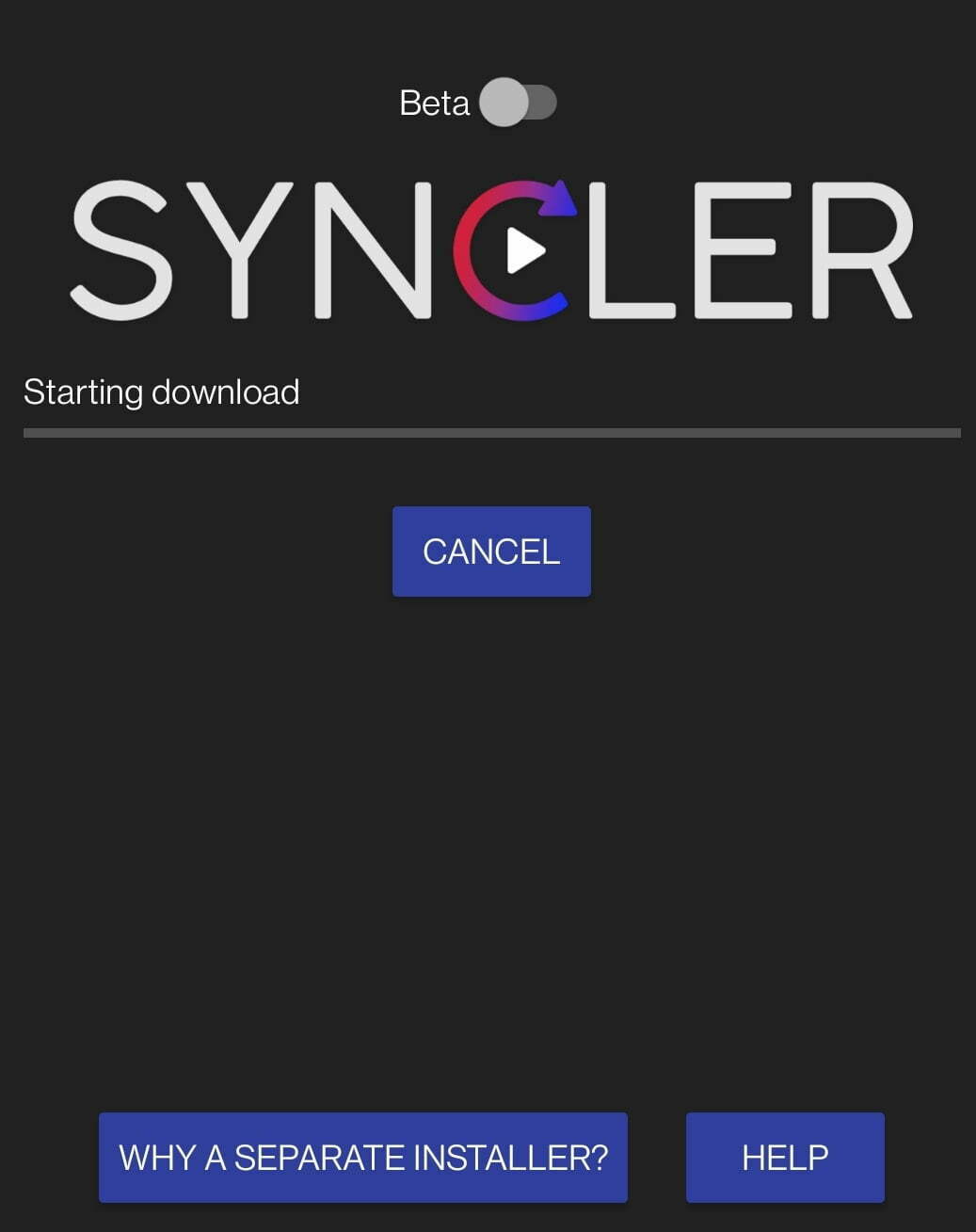
- Follow the regular APK installation steps to get the app.
- Launch the app, add the necessary packages & enjoy your content.
How to Install Syncler on Amazon Firestick
Do you own a Firestick? Do you want to download Syncler for Firestick or Fire TV? Follow the brief steps given below to install Syncler on Firestick 4K.
- You need a downloader app to side-load an APK on Firestick
- You can get the downloader app from the Amazon app store.
- Now, go to Settings >> My Fire TV >> Developer Options

- Click on Install Unknown Apps and enable unknown sources for the downloader app.
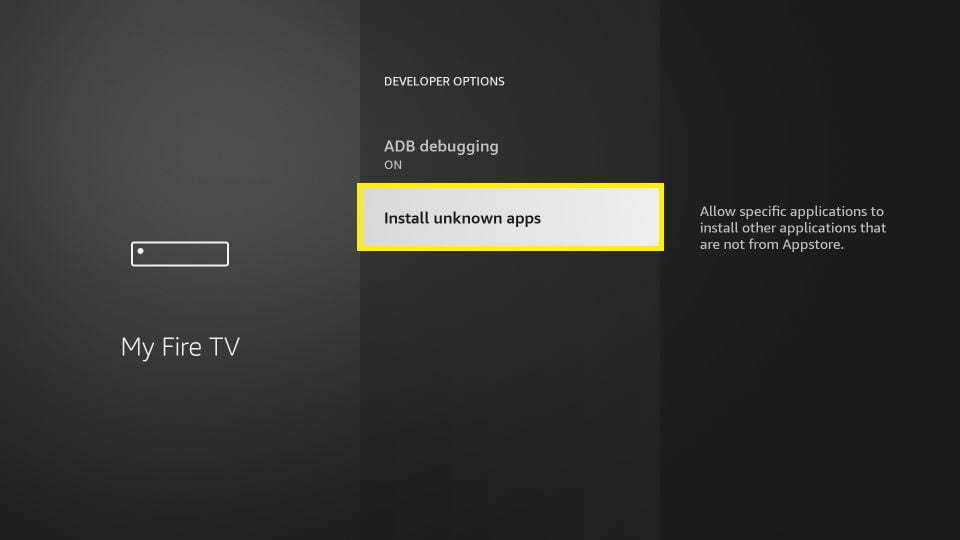
- Get back to the home screen and launch the downloader.
- Click on the URL field and enter the following downloader code
Downloader Code: 490817
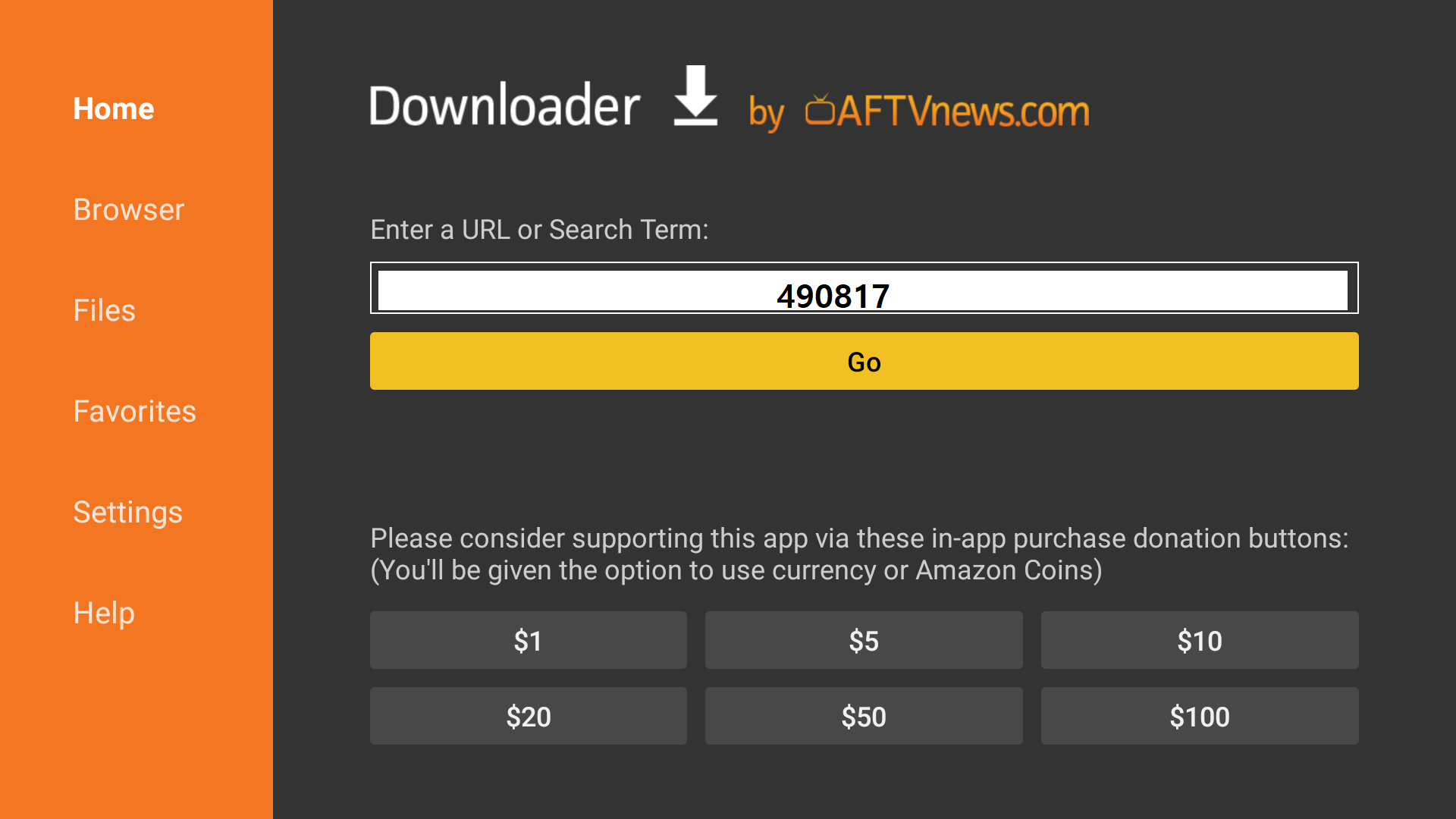
- After downloading the APK, you will see the Install option on your TV. Hit on that to proceed further.
- It takes a minute or less to install the app. After successful installation, hit Open to launch the app
To know more detailed information about how to install Syncler packages on firestick, you can read our guide:
How to Install Syncler App on Android TV
We usually get annoyed when we are browsing an Android app on TV and feel like we are still on smartphones. Syncler app fixes this problem because it is made for Android TV. This app has a completely different UI for TV. Want to know how to install Syncler for Android TV? Go through the following steps:
- Launch Google Play Store on your Android TV
- Search for the Downloader app and install it.
- Launch the downloader and give the necessary permissions it asks.
- Now, click on the URL box and enter the below code.
Downloader Code for Android TV: 883704
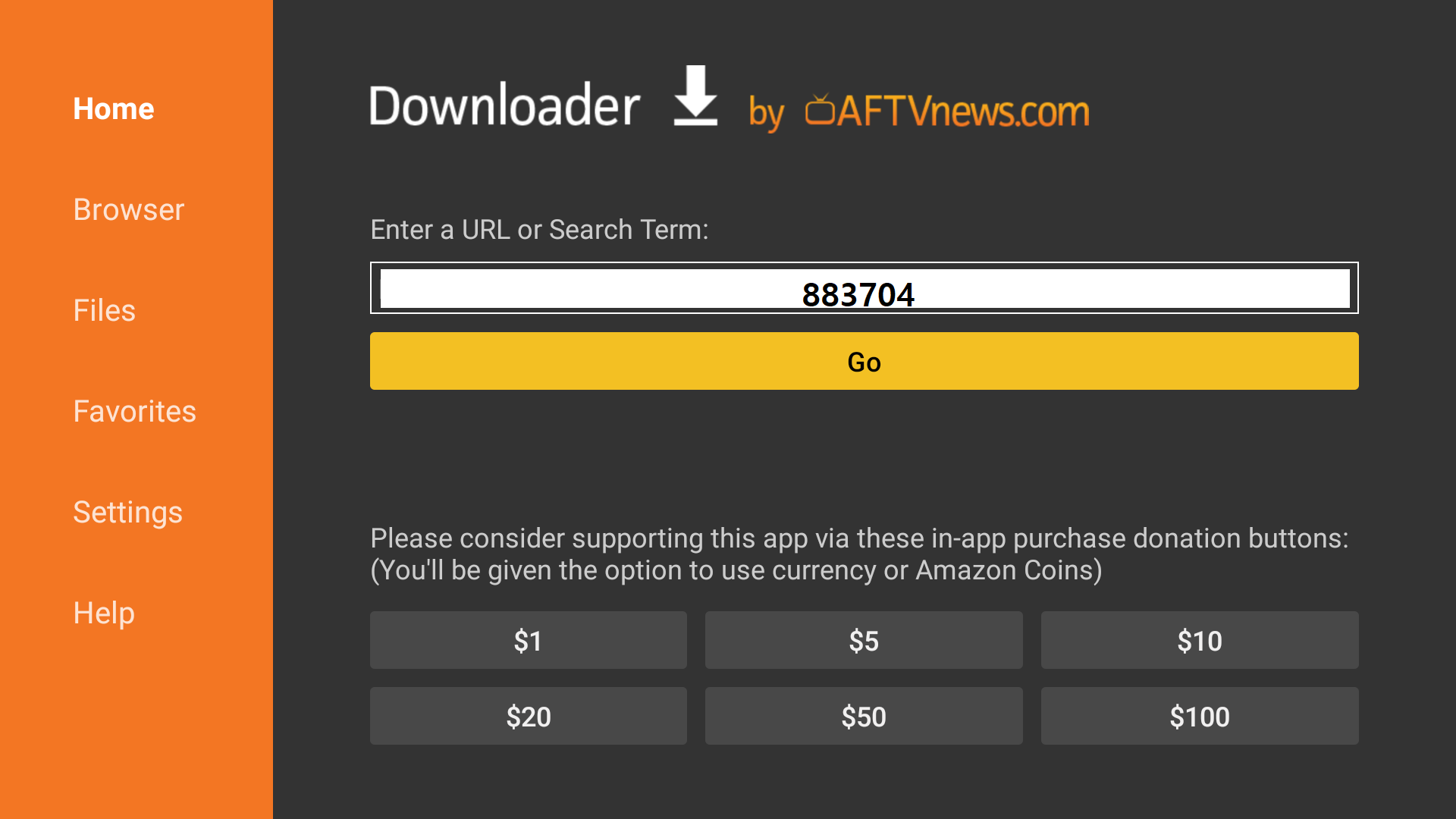
- Let the downloader access the source URL and fetch Syncler Installer APK for Android TV.
- You will see Install after downloading the file successfully. Hit on that.
Now, use open Syncler Installer on Android TV to install Syncer. If you are facing any issues with Syncler Android TV installation, you can read our detailed guide.
Download Syncler Installer on Nvidia Shield
Installing Syncler on Nvidia Shield is similar to the installation on Android TV. You can go through the steps mentioned above to install the app successfully. In case you are new to Nvidia Shield and looking for a step-by-step guide, you can find it below.
Syncler Download for PC (Windows/Mac)
If you do not have an Android TV or Firestick but want to watch the content on a big screen, then using Syncler on PC/Laptop is the best option. You need an Android emulator to install the APK since there is no official version of Syncler that is compatible with Windows or Mac. Let’s jump to the installation steps:
- Download Bluestacks or Nox emulator on your Laptop.
- Install the emulator and then get the latest version of Syncler Installer.
- Open the file with the emulator you installed.
- Wait for your PC to install it.
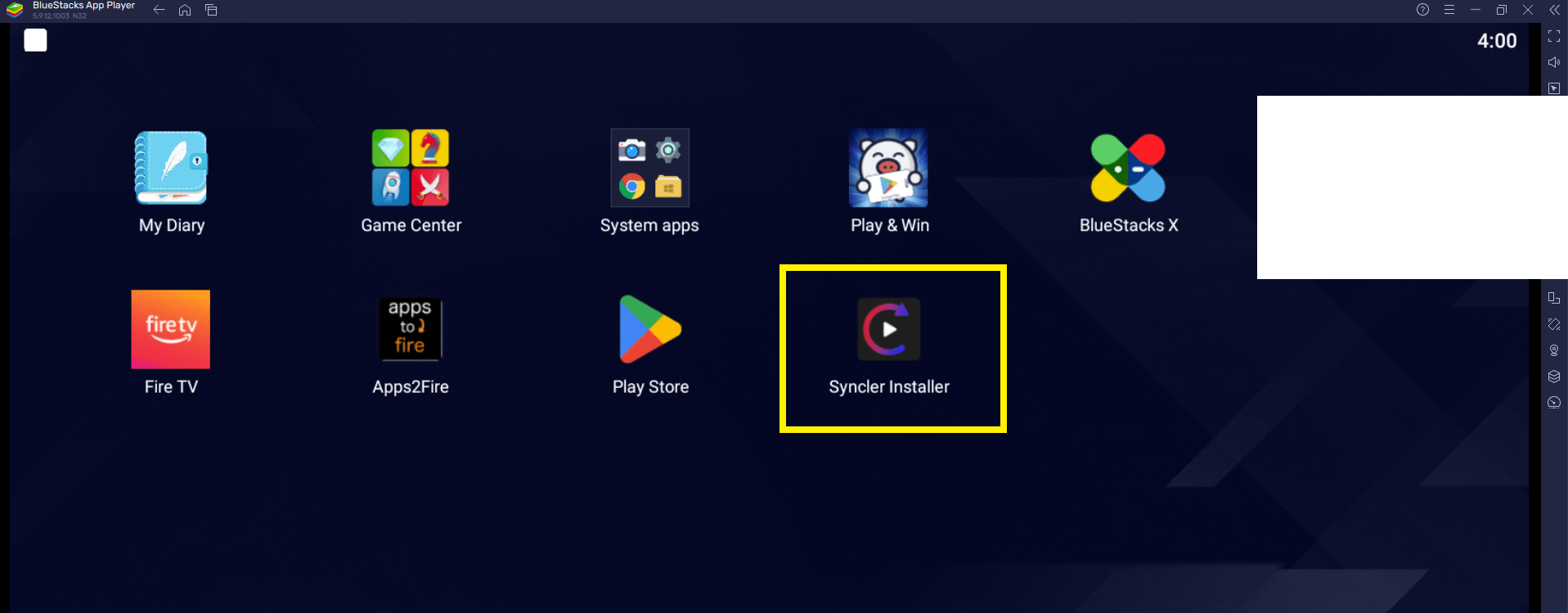
- Launch the app after successful installation
For a more detailed guide, follow our complete guide:
How to Use Syncler App:
When you launch the Syncler app and try to watch anything, it will show “Finished collecting source(s). Found 0 source(s).”
One more important thing will appear on your screen. That is “Syncler provider packages not installed”. So, you have to enter syncler provider packages to watch content. What are Syncler packages? How to add them? Keep reading to know more about this.
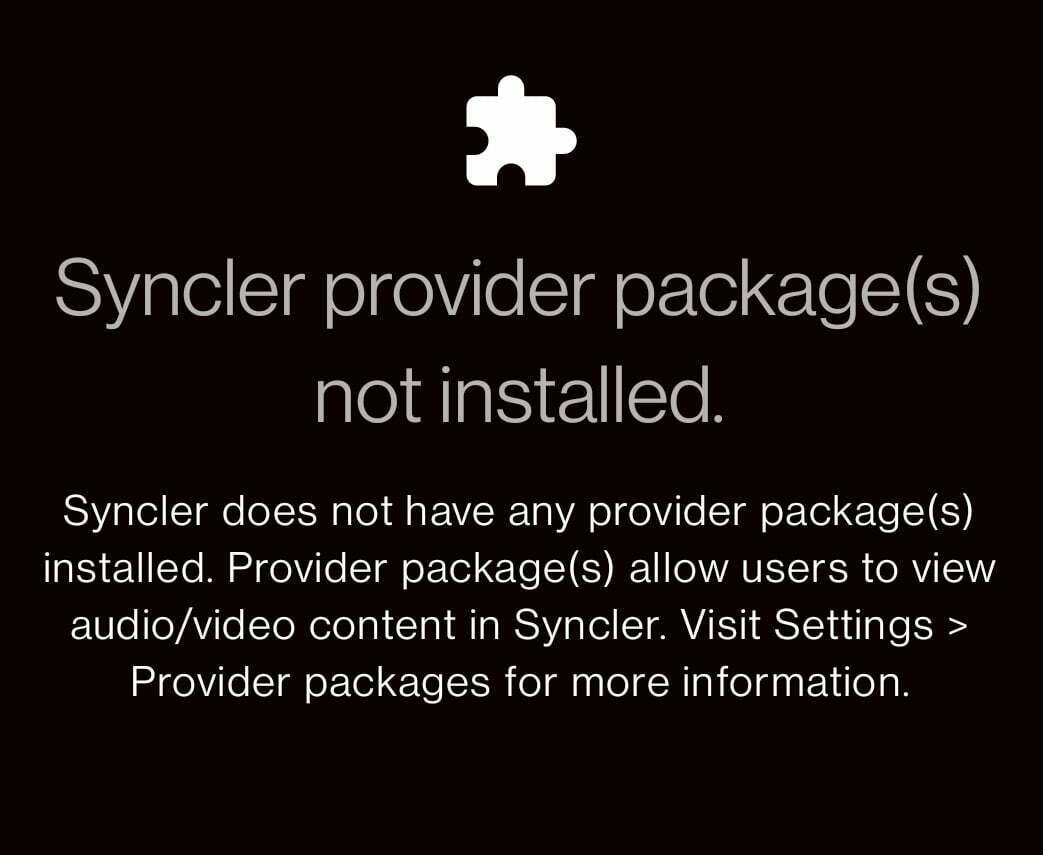
What is Syncler Provider Package(s)?
Syncler source provider packages are nothing but simple add-ons. They allow users to watch content inside Syncler app. You can develop them on your own or use the ones developed by third-party developers.
How to Install Syncler Provider Packages?
We will see how to add a source provider package in order to enjoy the content on Syncler.
- Go to Settings on Syncler

- Scroll down and find the “Provider packages” option.
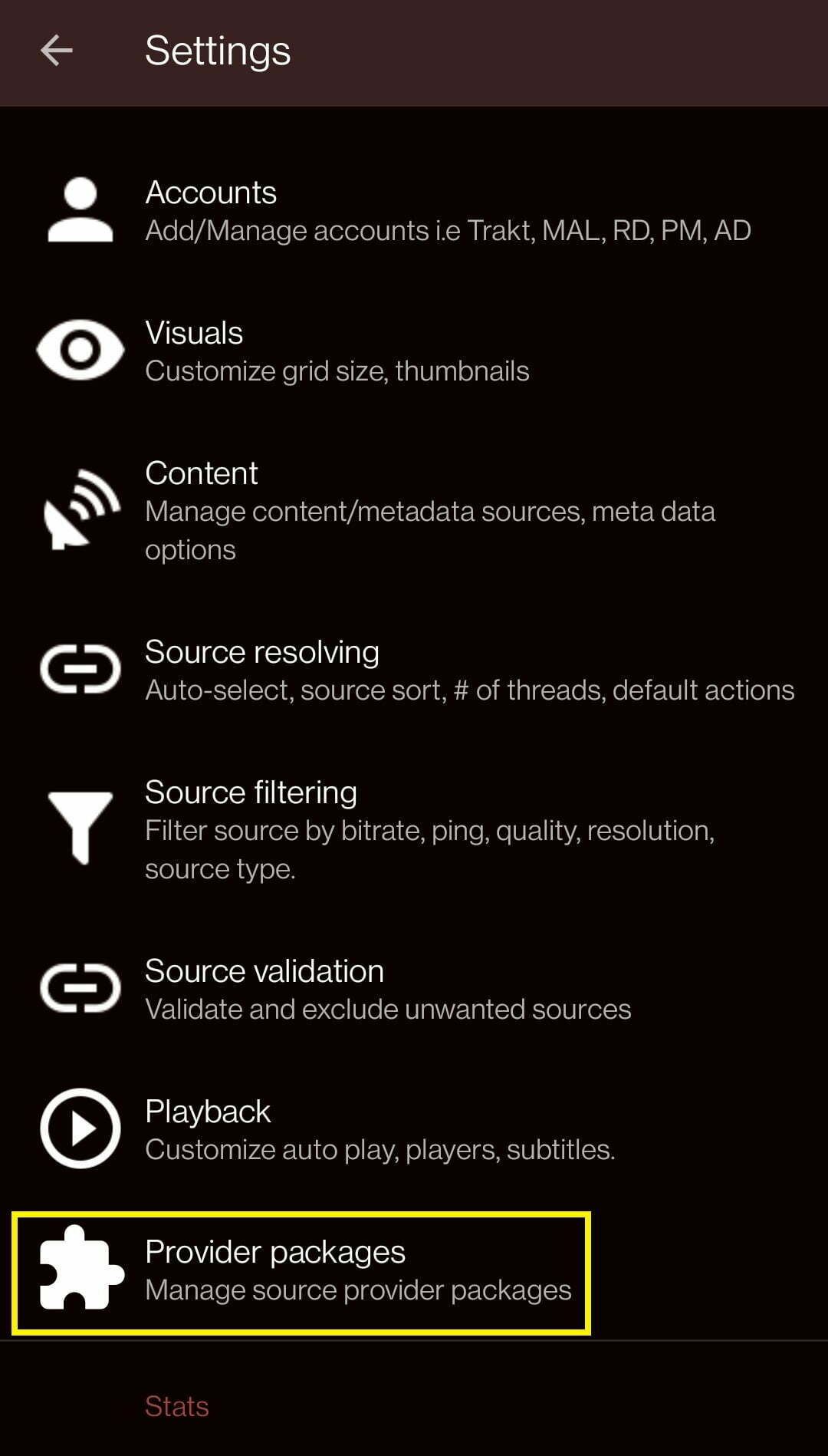
- Open that and go to the Install section.
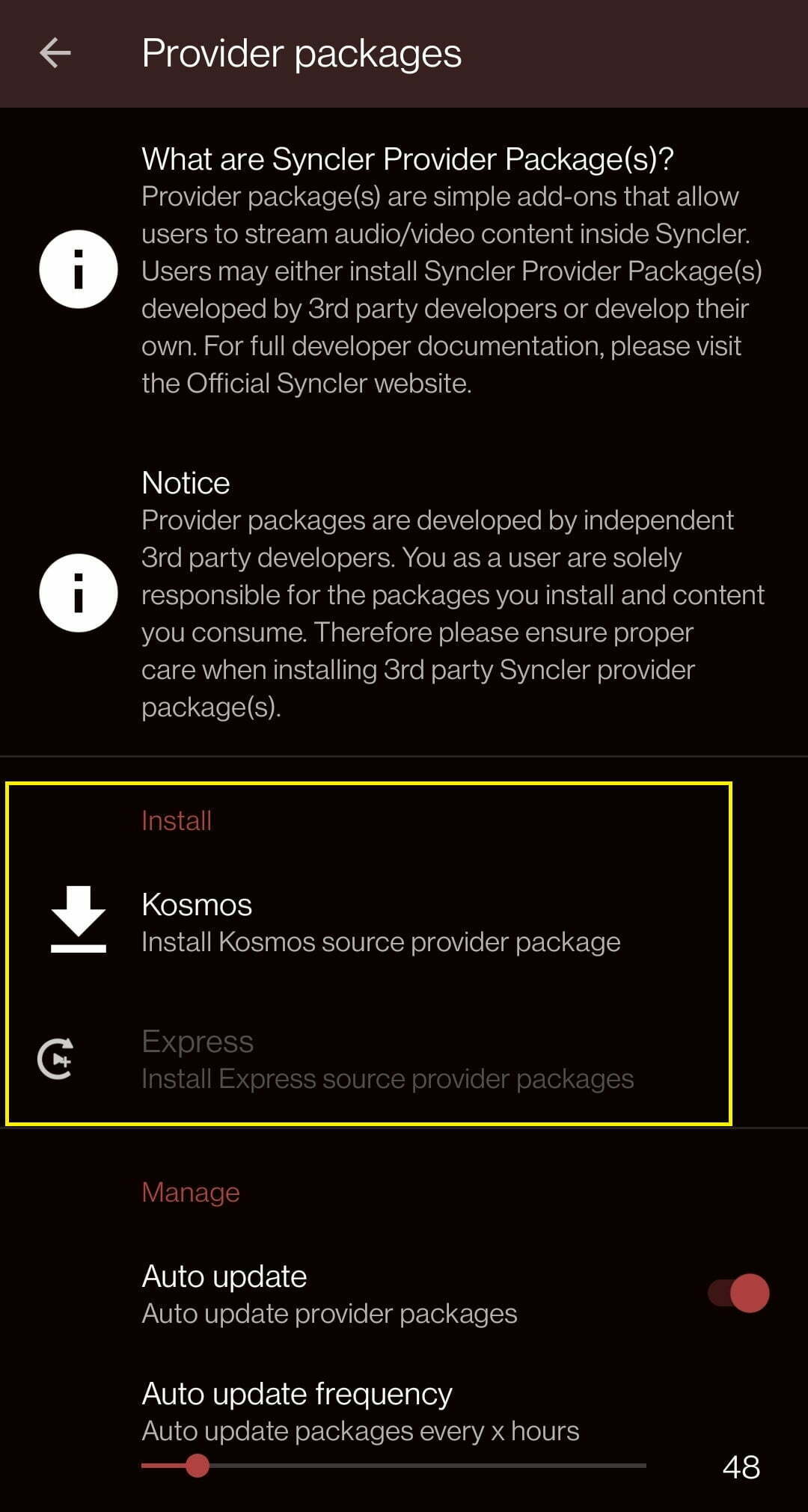
- Choose one of the available options from the list.
- You will see a code. Copy that code and visit https://syncler.net/install
- Paste the code in the box and click Next
- It will ask you to add Package URLs
- Enter the URL and click Next
- Now, go back to the app and press Done
Get back to the home screen of Syncler and enjoy watching Movies or Shows.
Another way to watch content on Syncler is by adding a Debrid account. Let’s see how to do that.
How to Setup Debrid Service on Syncler?
Debrid service is nothing but a cloud provider for the content you are watching. It reduces buffering and provides you with good sources. There are 3 debrid services available for Syncler.
- Real-Debrid
- Premiumize
- AllDebrid
Read the following steps to add a debrid service to the app.
- Launch the app and go to Settings
- Tap on Accounts
- You can see the Debrid services there.
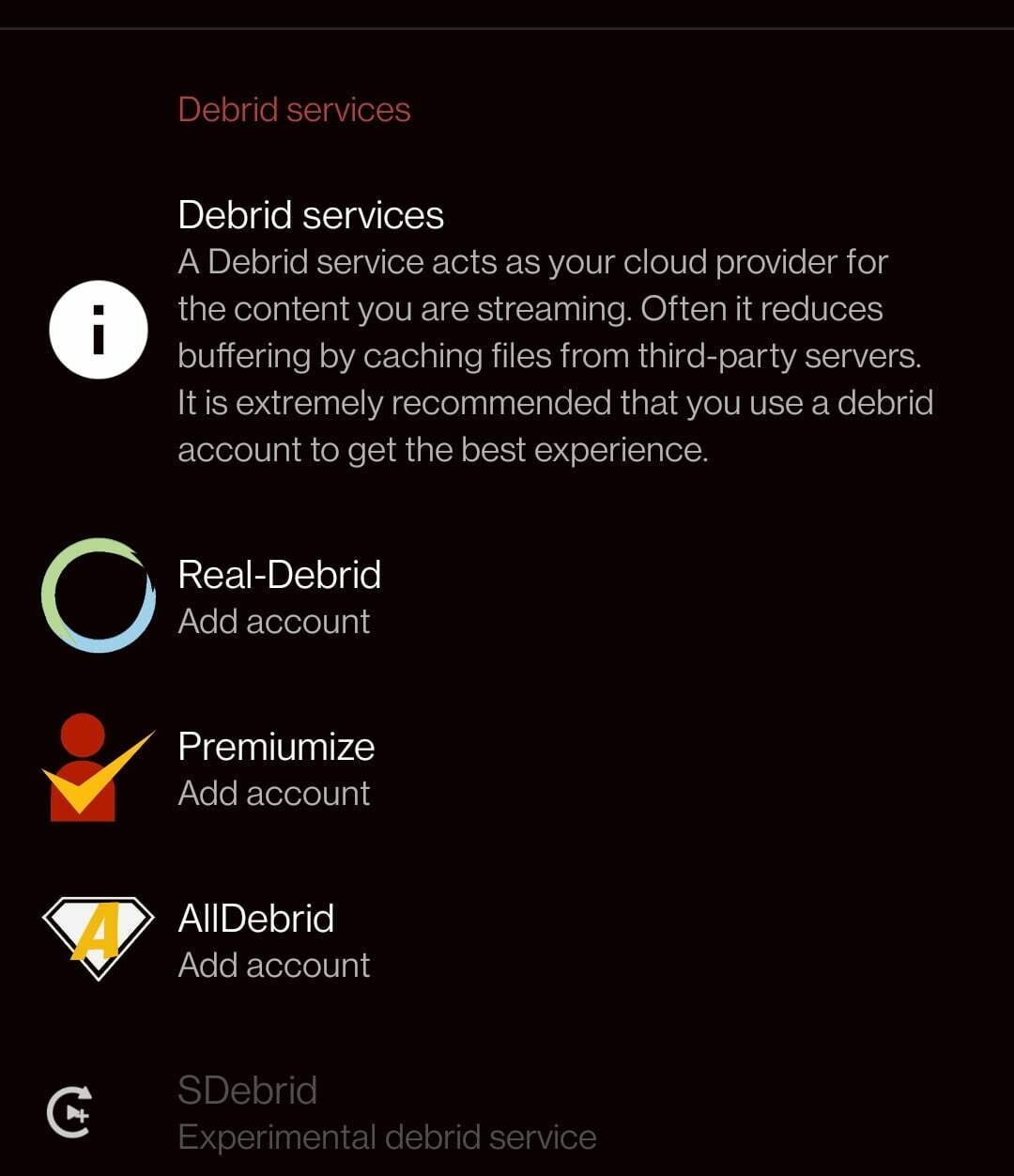
- Select the one you want to add and finish the setup.
This is one of the ways to use Syncler media player on Android, Firestick, and Nvidia Shield.
How to Install Syncler Provision Installer?
One more way to install the provider packages is by installing the Syncler provision installer. What is it and how to install it? A provision installer combines all the external providers into one. It is easy to use on the Syncler Android app. The installation is pretty simple. Here are the steps:
- Download installer.provisioned.apk to your Android phone.
- You can get it from here
- Now, follow the regular installation steps and install the APK.
- After that, open the syncler installer app.
- You will see the Provision button there. Press that and you will see a success notification.
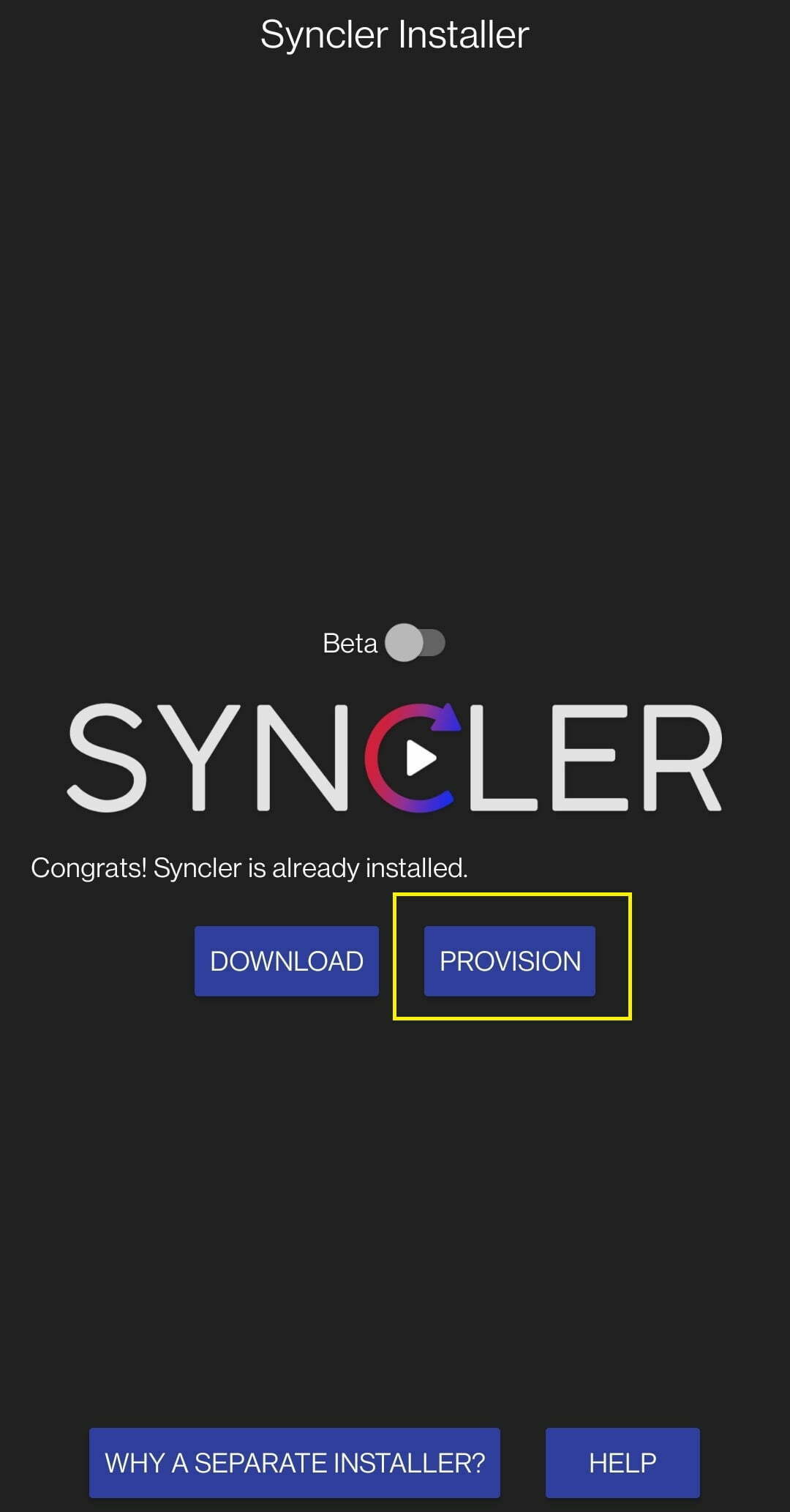
Now, you need to launch the Syncler app (not the installer) and go to Settings >> Provider Packages >> My Repository. You can see all the available packages there. You can start installing the packages and watching content.
Note: If you install too many packages at a time, this app may not work properly.
Syncler Plus – What is Syncler+
Syncler Plus is an ad-free version of the normal app. It comes with premium features and a better experience. You will have access to Debrid manager and Debrid Suite. According to the developers, there are 4 pricing options. If you want, you can choose the one that fits your requirement.
FAQ – Frequently Asked Questions
What Devices Can I Install Syncler on?
You can install the app on the following devices:
- Android Smartphones & Tablets
- Amazon Firestick, Fire TV, Cube & 4K
- Android TV, Google TV & Nvidia Shield Pro
Does It Have Chromecast Support?
Yes! The app has Chromecast support
Does It Have Trakt & Debrid Support?
Yes! The app supports Trakt & Debrid managers.
No! Syncler Plus is not available for free. It is a premium service and users have to pay for that.